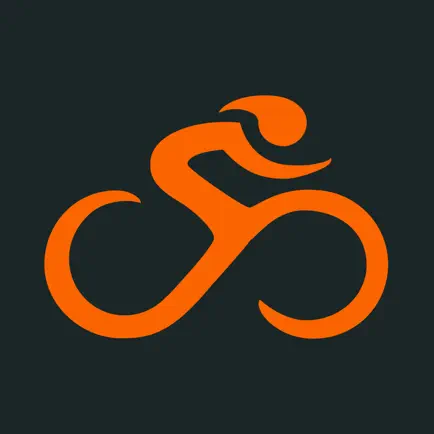Peachstate PCA is now using RideWithGPS to provide turn-by-turn voice instructions and is free to use for all tour particicpants. We also provide printed instructions as a backup, but highly recommend using the app. By using this app for our tours no one should get lost. In order to use this capability, you will need to download a free app from your app store. This app was originally intended for bicycle GPS units, but works great on phones/tablets for driving tours as well. The logo will look like this:
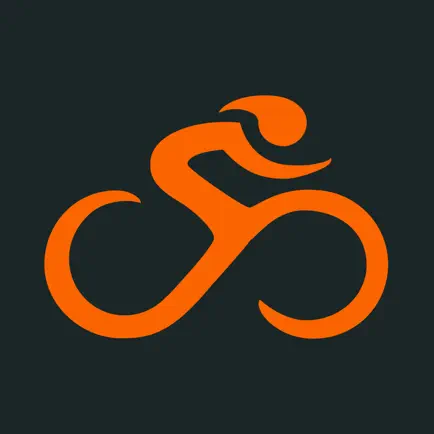
After you download this app you will need to create a logon and password for the app. You DO NOT need to upgrade to a paid subscription. You will be able to download the route into your phone prior to the tour for use without having to have a data connection while driving. If you download the route from a wi-fi connection it will not use anything from your data plan. Please do download the route prior to arriving at tour check-in.
After you register for a tour you will receive a confirmation e-mail from events@clubregistration.net. About a week before the tour you will receive another e-mail that includes full details including driving group assignments, turn-by-turn instructions, and a link to RSVP to RideWithGPS. To get access to the routing information follow these steps:
- Click on the link in the e-mail to RSVP to the event.
- Open the RideWithGPS app on your phone/tablet
- Logon to RideWithGPS in the app if you have not left it logged on from prior use
- Click the circle with 3 dots in it at the bottom right of the app’s home screen where it says More
- You should see My Events in the list that comes up – click on My Events
- You should then see the events you have RSVP’d to
- Click on the event for which you want to download the map and turn-by-turn instructions
- Click on the three dots on the screen beside the event
- Then click on download for offline – it will take a couple minutes to download the event routes into your phone
- To watch the download process you can click the back arrow at the top left of your screen which looks like < (you may have to click more than once to get back to the home screen)
- Then click Library at the bottom of your screen
- Then click Collections at the top right of your screen
- Then click Offline
- Find the tour you just started downloading and you will see the % progress
On the day of the event you will open the RideWithGPS app and follow these instructions:
- Click on Library
- Click Collections
- Click Offline
- Find the tour you are about to start. You should see the tour name and the map you downloaded earlier.
- Click on Navigate at bottom left on the screen
When the tour route is completed, press and hold the two vertical bars at the bottom center of the screen to pause the route. (You may have to scroll down to see the pause bars.) Then click Finish Navigation. Then click Delete at the bottom (you may have to scroll down to see delete). This will not delete the map, but will clear the time/distance recording of the tour so it starts at 0.0 miles the next time you use the app. If you don’t wish to keep the route on your phone you can remove it from the offline list by clicking the three dots to the right of the tour details, then click remove from device.
Additional Instructions
There are several settings you may want to change.
- Click More at the bottom right of your screen
- Click Settings
- Find and click Navigation
- Be sure Advance cue warnings is enabled
- Be sure Imminent cue warnings is enabled
- Be sure Visual Alerts is enabled
- Be sure Audio alerts on phone is enabled
- Be sure Spoken alerts is enabled
- Be sure Off-course alerts is enabled (NOTE: this causes RideWithGPS to beep to notify you if you get off course, but doesn’t make it provide instructions on how to get back on route – it expects you to turn around and get back on course)
- If you wish to have the spoken instructions come through your car radio find and click Bluetooth and Sensors
- Enable Bluetooth on your phone (NOTE: you will also have to have connected your phone to the car radio by Bluetooth – see car instructions on how to connect your phone to the car radio - and be sure that you have selected your phone as input to the radio for this to work)
- If you don’t want to have turn-by-turn instructions come through the car speakers, but instead come directly from the phone be sure you have not connected to the car radio by Bluetooth.
- If you have Apple Car Play you can use it to have audio through the car speakers, but it will not show the map on the Apple Car Play screen. You should probably have a phone holder positioned so the driver can see the phone’s screen, it is very helpful when approaching turns to be able to see it on the screen.